ps插件-Retouch4me 2024合集 最新免费版安装图文教程
1软件安装包下载解压打开
将插件包下载到电脑本地,使用解压工具解压打开
2插件选择
根据自己的需要选择插件文件夹安装(这里为大家提供了12个不同的Retouch4me插件)(其中蓝色框中的插件安装方法是一致的,红色框中的插件安装方法是一致的)下面我们就用一个举例讲解不同的安装方法
3以蓝色框框中的Retouch4me Clean Backdrop 1.019为例
选择安装程序,这里为大家提供了一个独立版,一个PS插件版
4运行PS插件版安装程序
鼠标右键以管理员身份运行“Retouch4me_Clean_Backdrop_Plug-in.exe”
5插件安装位置不变
插件安装位置不变,默认,点击Next即可
6准备安装
准备安装,点击Install
7正在安装中
正在安装中,稍等
8安装成功
安装成功,点击Finish
9打开PS软件
打开PS软件,新建文档,点击滤镜-Retouch4me- Retouch4me clean Backdrop...
10Retouch4me clean Backdrop插件显示
Retouch4me clean Backdrop插件显示,此时即可使用
11红色框框中的以“Retouch4me Portrait Volumes 1.020”为例
红色框框中的以“Retouch4me Portrait Volumes 1.020”为例,鼠标右键以管理员身份运行Retouch4me_Portrait_Volumes_Plug-in_for_Photoshop_.exe
12准备安装
准备安装,点击Install
13正在安装
正在安装,稍等
14安装成功
安装成功,点击Finish
15运行FIX_R4ME.CMD
双击运行FIX_R4ME.CMD,弹出窗口,放在一旁加载即可
16打开PS软件
打开PS软件,新建文档,点击滤镜-Retouch4me- Retouch4me Portrait Volumes....
17插件显示
插件显示,此时即可使用了啦
推荐阅读:
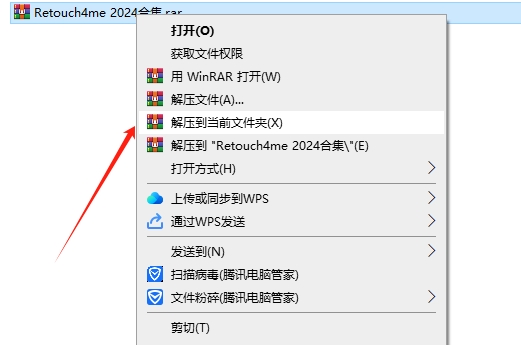
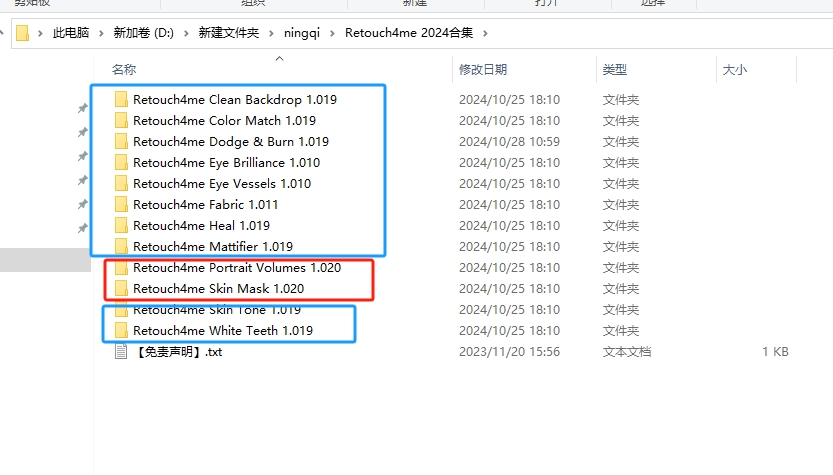
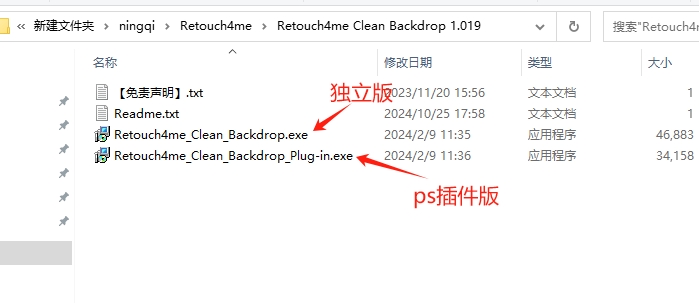
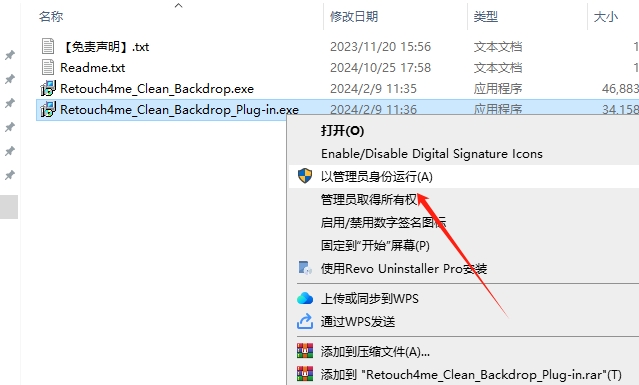
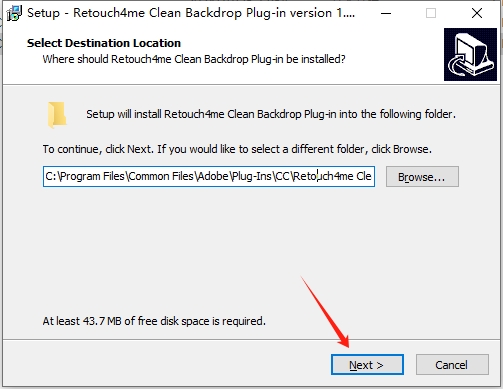
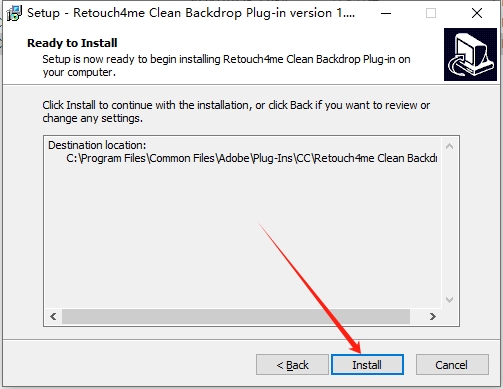
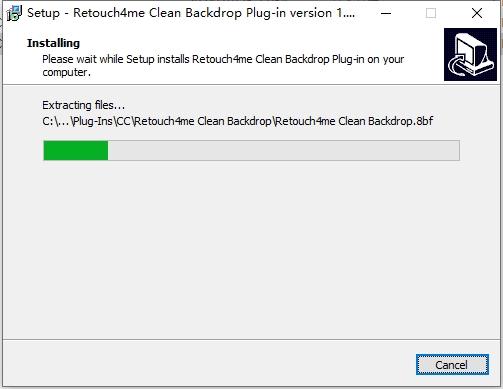
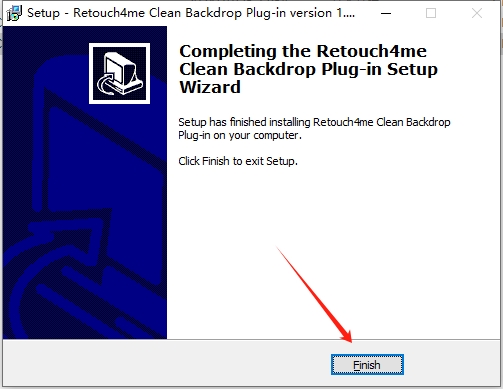

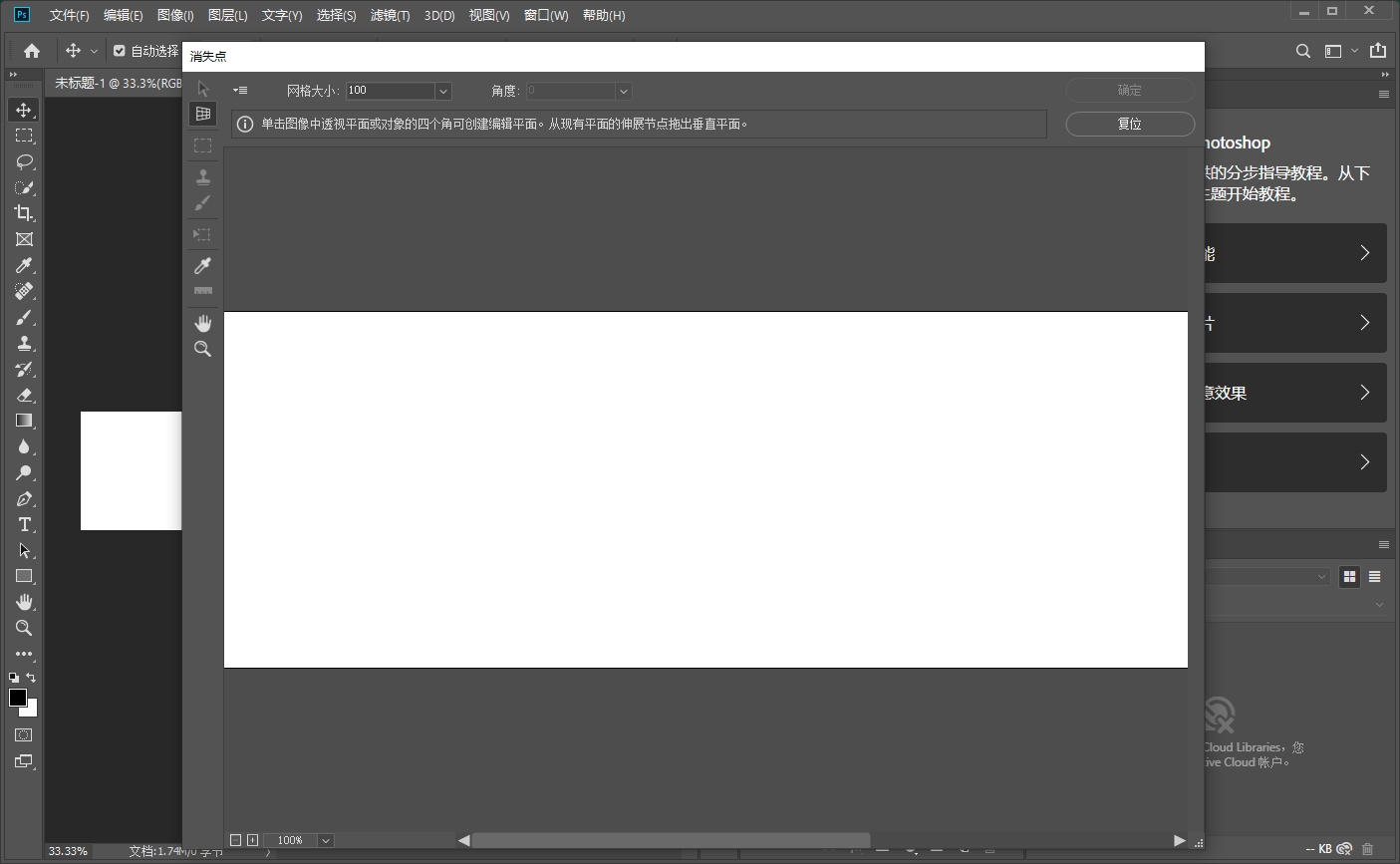
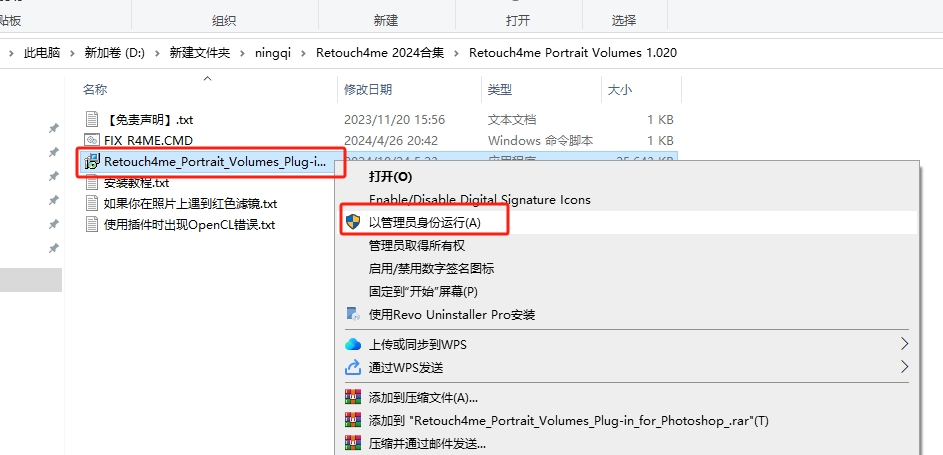
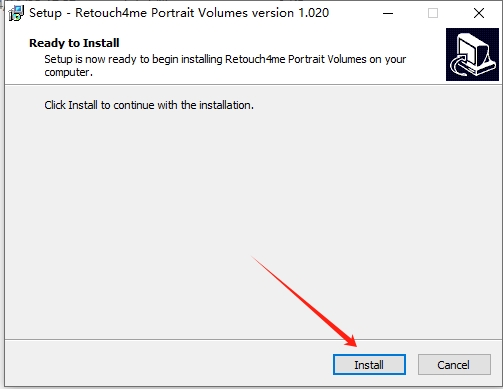
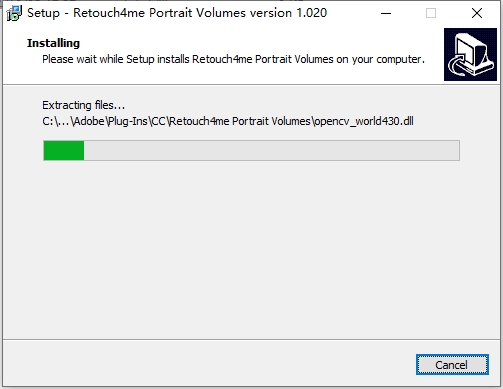
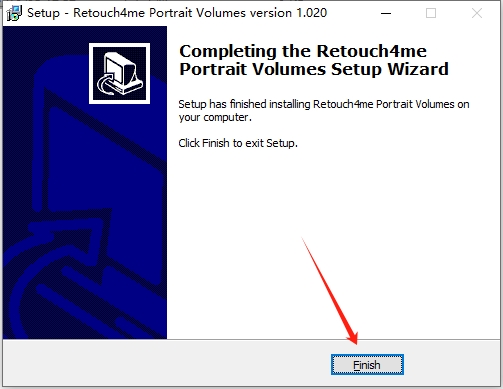
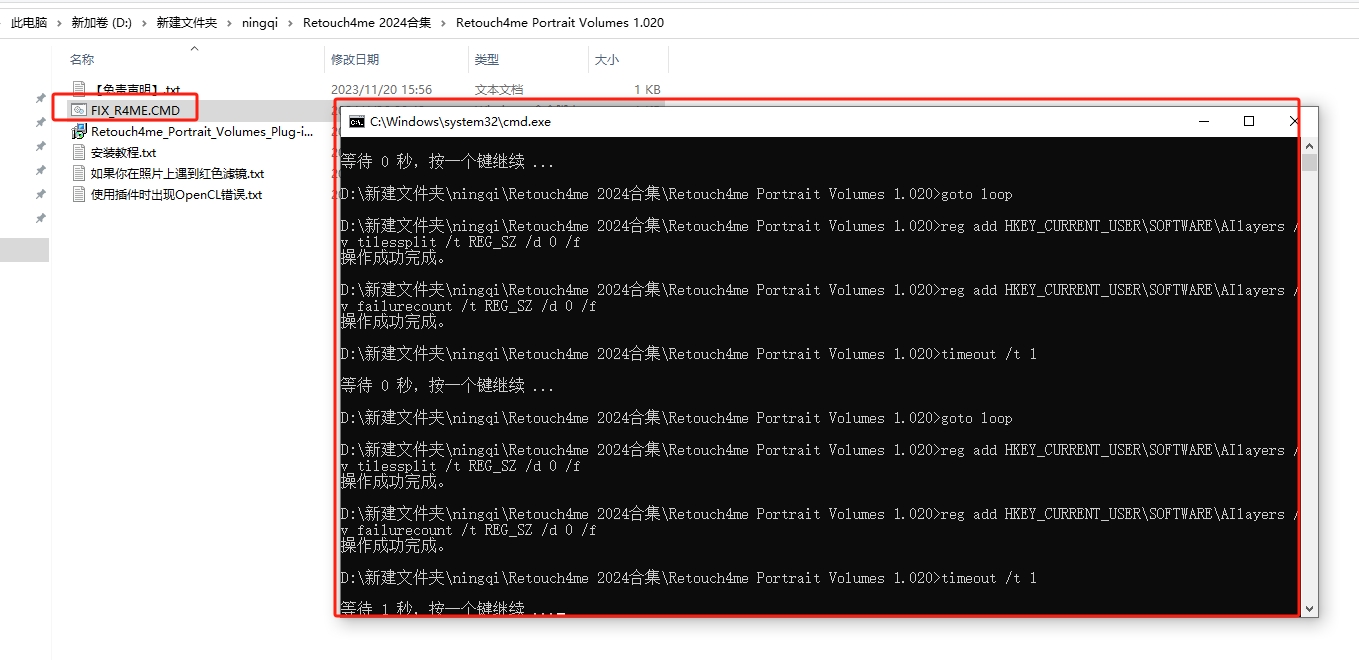
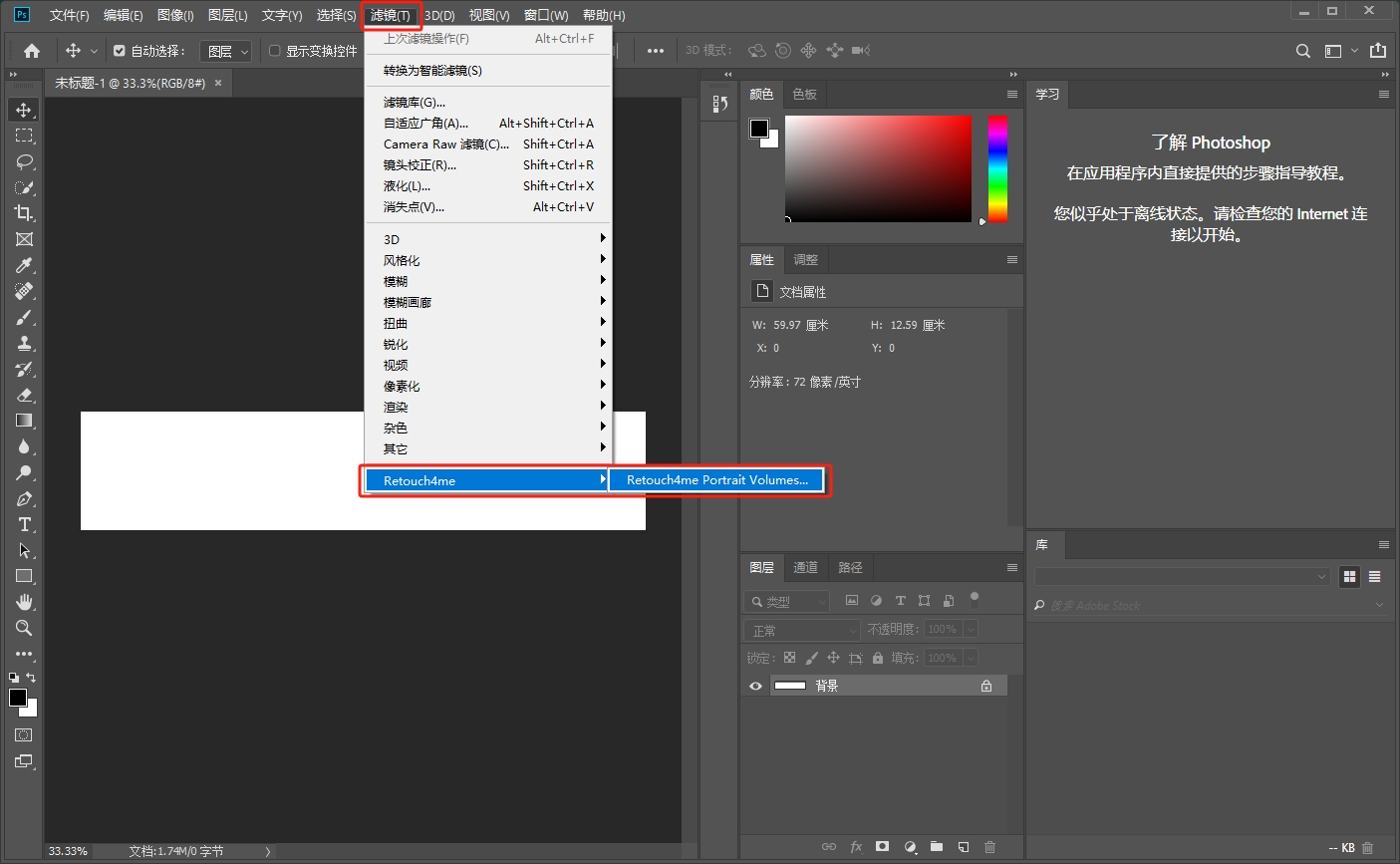
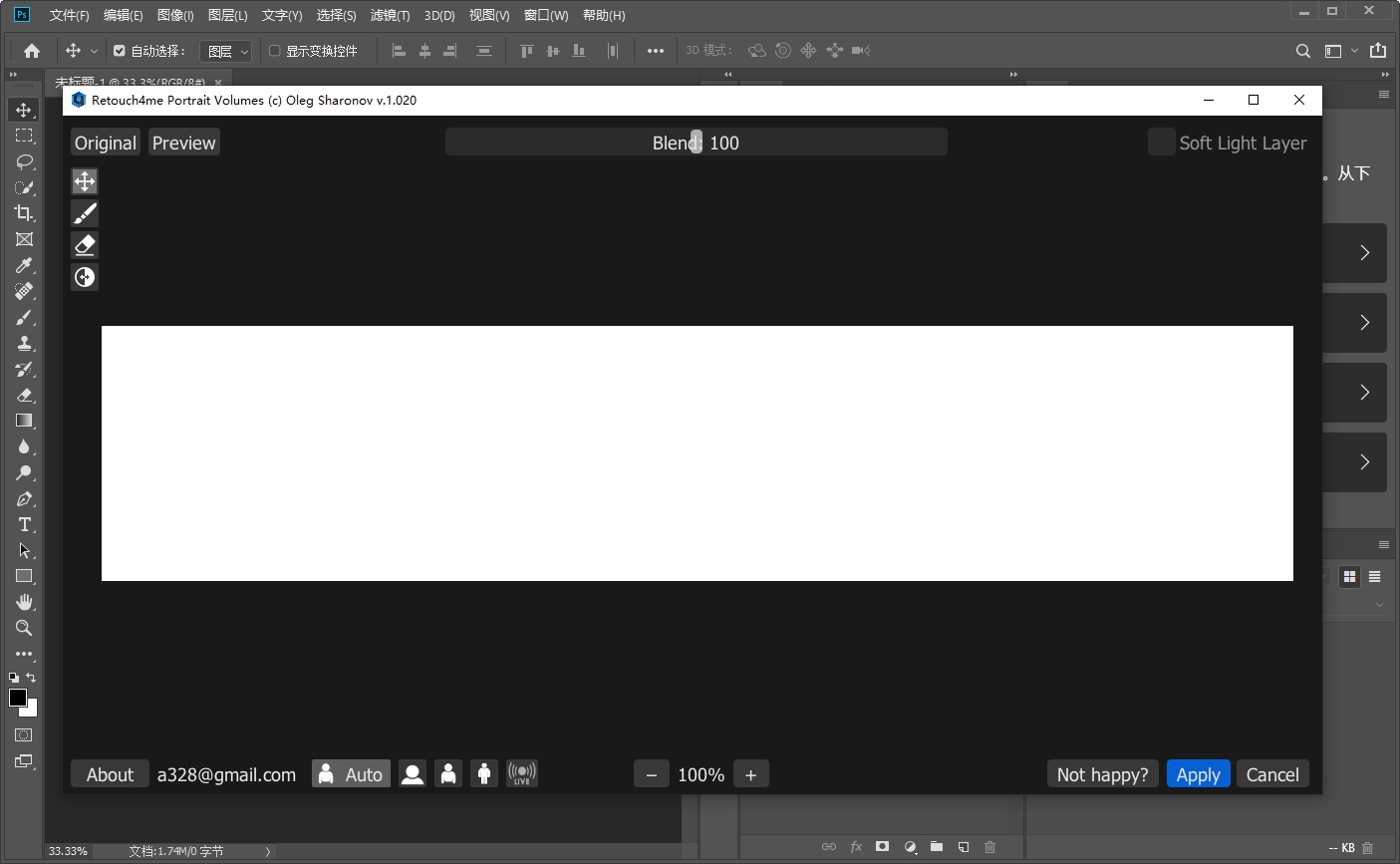
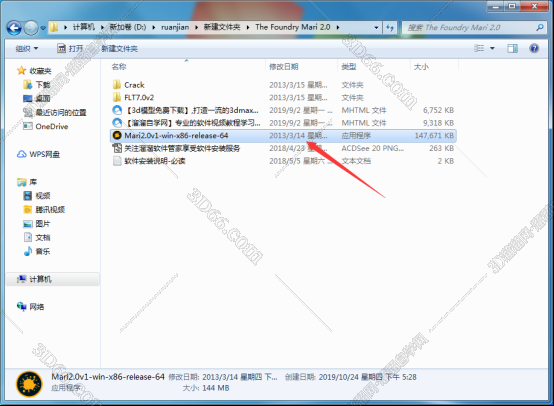



![[MD软件下载]Adobe Substance 3D Modeler v1.6.0中文破解版安装图文教程](https://momofx.cn/content/uploadfile/2025-03/1741832066_26fe9626.png)
![[ps 2024最新版]Adobe Photoshop 2024 v25.3.1免费中文破解版安装图文教程](https://momofx.cn/content/uploadfile/2025-03/1741832071_260a1082.png)








文章有(0)条网友点评